Flicker reduction: a new video enhancement weapon in Neat Video 5!
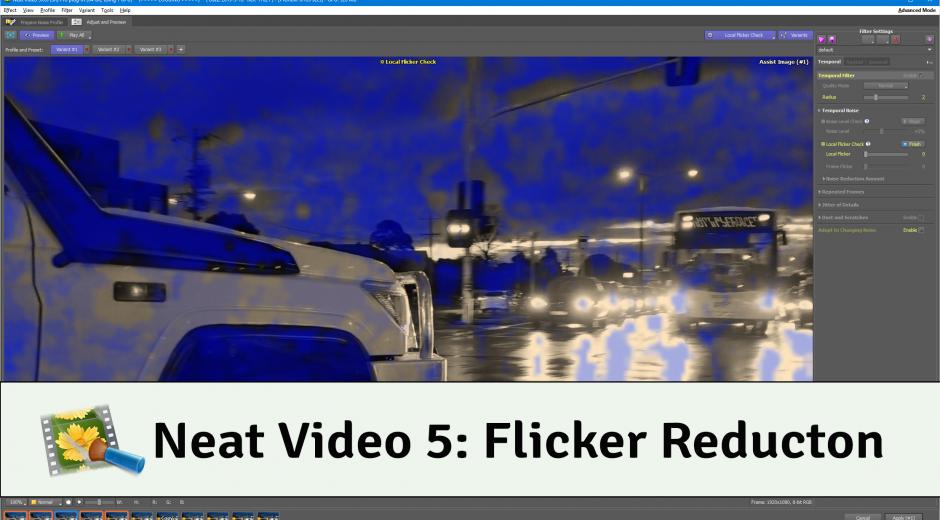
Neat Video 5 is more than an upgrade. It’s a new champion in the fight for flawless video with a number of new weapons to target video imperfections. One of the most exciting new tools for Neat Video 5 is the addition of Flicker Reduction.
Flicker is a video phenomenon characterized by sudden changes of brightness in some localized areas or in the whole frame. This can happen for several reasons including flickering light sources, interference, aggressive video compression, etc. In any case, the resulting flicker can now be dealt with easily, thanks to the simple new Flicker Reduction tool in Neat Video 5. It’s really easy to use!
How to use it
The tool is located within the filter settings of Neat Video. First, prepare your noise profile as usual. Once the noise profile is ready, navigate to the Filter Settings panel and expand the Temporal > Temporal Noise section. There are two settings to controls flicker reduction: Local Flicker and Frame Flicker (Advanced mode).
Adjusting Local Flicker
The Local Flicker setting targets flicker found in localized areas within the frame. You can use the "Local Flicker Check" tool to check for presence of local flicker. It’s important to set the Local Flicker setting appropriately, because it affects the quality of the temporal filtration as a whole. If you set it too high, then you may encounter some ghosting effects or lose some moving details. Too low values will result in retaining some local flicker.
Adjusting Frame Flicker
Frame Flicker helps to reduce sudden changes of brightness of the whole frame. You can inspect frame flicker visually in the "Play All" preview mode. For enhanced results, try increasing the temporal radius – this will improve the efficiency of Frame Flicker reduction.
TIP: A quick way to apply flicker reduction is to use the filter presets located at the top of the filter settings panel. Click the preset dropdown menu and mouse down to the “Flicker in Video” menu item. Doing so will reveal two presets to try: Aggressive temporal Filtration and Flicker Reduction.
There’s much more in Neat Video 5!
Flicker Reduction is just one of the new ways in which Neat Video 5 brings you closer to perfect video. There are a number of new tools and improved features to explore. Whether you’re a new user, or a noise reduction ninja, we want you to squeeze the most out of the power of Neat Video 5, so we’ll be explaining more features and tools in more detail in our upcoming posts right here in this blog. So stay tuned and don’t touch that dial (unless it’s to improve video quality).