Repeated noise and repeated frames
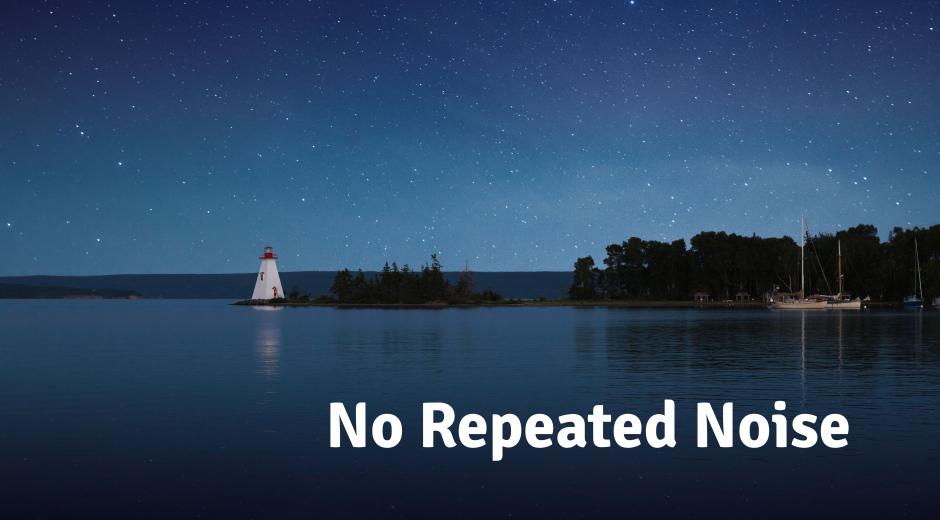
Life is easy when you know that there is a rule you can follow to achieve the desired outcome. But whenever we have rules, exceptions sit right behind. Noise reduction world is not different. There are also some rules and exceptions. Sometimes even when you obey the rules of Neat Video: find a noisy frame with featureless areas, build a nice and accurate noise profile, do Profile Check, etc., you can get a cleaner, but somehow still partially noisy video anyway. One of the most common reasons for such an outcome is the presence of repeated frames and/or repeated noise in the video. They both make noise reduction less accurate and less effective. They are the exceptions you need to know about in order to be able to avoid or tackle them with Neat Video’s special Repeated Frames tool.
What are the repeated frames and repeated noise?
Repeated frames are a more or less known phenomenon that any filmmaker comes across from time to time. You see it when your camera’s shutter stays open for a period of time that’s longer than the duration of one frame (this usually happens when camera is recording in low light) OR when you artificially increase the frame rate in post. For example, you have got a video that was shot with a frame rate of 25 fps and you use it in a 30 fps sequence. Your video editing software duplicates some frames to conform to the frame rate and so those frames become repeated.
Repeated noise, on the other hand, is a less-known thing. This is a condition when the noise remains the same or almost the same in two or more consecutive frames while the scene content of those frames changes. Such repeated noise is usually introduced by in-camera noise reduction or by an aggressive video codec. They both can treat flat areas without details in a special way: they find a few frames with an almost unchanging flat area and keep just one copy of that area for all those frames to save some space. It means the noise in that area is also copied across those frames, making it a repeated noise.
Can you avoid having to deal with repeated frames and repeated noise?
In some cases, you can definitely prevent both repeated frames and noise from occurring in your video clip. For example, you can retain the original frame rate when editing a video. If you feel that the change of the frame rate is necessary, then you can consider doing noise reduction before the frame rate change, possibly in a separate ad-hoc project. Which the only purpose would be to clean the source clip(s) and produce new clean versions of those clips saved using some intermediate codec. You could then use those clean clips in your main editing project directly and without applying any more noise reduction.
To avoid repeated noise getting into your video try switching off the in-cam noise reduction when possible. This will better preserve the original noise and let Neat Video deliver more accurate noise reduction, without you having to make many manual adjustments in the profile and filter settings.
You may also have some control over the codecs used to compress the video, either in-camera or in post-processing software used to produce the video files that you then need to clean. Depending on your camera firmware or video editing software, see if you can choose one of the higher quality codecs. For example, use Apple ProRes, GoPro CineForm, etc. to save intermediate results, instead of using distribution-oriented codecs such as H.264 that may introduce repeated noise.
How Neat Video can help if repeated frames or repeated noise are already present?
In most cases, Neat Video automatically identifies repeated frames and marks the thumbnails with “Copy” or “Rep” signs. “Copy” means the marked frame is identical to the previous one and the filter will handle it on its own. You don’t have to do anything. “Rep” is short for repeated and means the filter believes the frames are very–very similar (yet not exact copies) and you should visually check if those are repeated frames indeed and then possibly use the Repeated Frames mode (more on that below).

Repeated noise, on the other hand, is much trickier to identify as the scene content of the frames changes while noise patterns remain the same (or almost the same) in some areas. Because the noise elements remain unchanged for a few frames, Neat Video may see that repeated noise as details rather than noise, which then leads to less accurate noise reduction.
That’s why we have introduced and always recommend doing Repeated Frames Check. This tool emphasizes the areas of the frame where repeated noise is present. If you have a nice and clean picture in the Profile Check mode, but Repeated Frames Check still shows some noise left, that noise is most likely repeated noise and you need to take care of it by adjusting Repeat Rate slider in the Repeated Frames section and increasing Radius in Temporal Filter.
To additionally visually verify the presence of repeated frames or repeated noise you can jump between several consecutive frames available at the bottom of the Neat Video window. Check how the frames and noise in the frames change when you switch from one frame to the next one.
Using Repeated Frames mode.
To compensate for the presence of repeated frames or repeated noise, increase Radius in Temporal Filter, then turn on Repeated Frames Check, start adjusting the Repeat Rate slider and check how that is affecting the picture. Go up as much as you need to remove all the noise, BUT stop as soon as you see that noise is not changing anymore, but details are getting lost.
0% means you have neither repeated frames nor repeated noise and Neat Video won’t use the Repeated Frames mode with the clip. 100% tells the denoiser that all the frames are repeated and the filter will be very aggressive. These two are extreme cases while your clips will likely have something in between. Adjust the Repeat Rate slider to find the right balance for your clip to remove all noise elements while retaining details.
If you want to learn more about repeated noise and repeated frames, check out this tutorial. You will see the problem itself and you will see the recommended workflow and difference in the results!