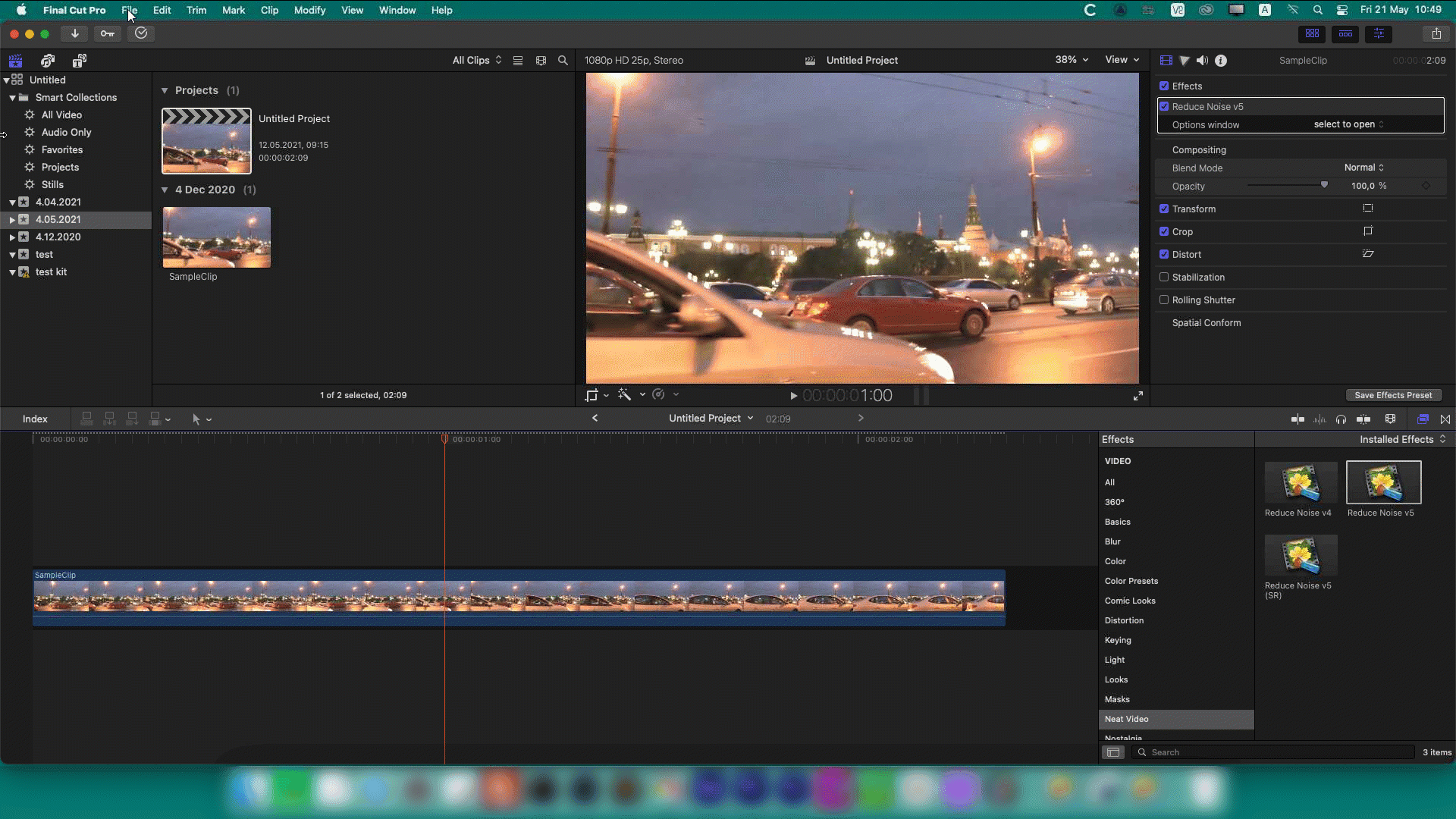Neat Video for Final Cut. Second revision

The Mac world had not just got a new Apple Silicon-based machines at the end of 2020, the software in this new habitat is also rapidly changing. To let Final Cut Pro and its plug-ins work on the new Apple Silicon-based machines, Apple has introduced a new plug-in interface and plug-in development toolkit called FxPlug4. Now plug-ins for Final Cut have to be developed using this new plug-in interface and toolkit. That means a new version of Neat Video 5 plug-in for Final Cut also needs to be developed using those. It is different from the previously developed version of the denoiser.
To differentiate the new version we will call it the Second Revision (or SR). The full name of the plug-in will include that suffix: Neat Video 5 plug-in (SR) for Final Cut. In the host application, it will show up as Reduce Noise v5 (SR).
The traditional Neat Video 5 plug-in for Final Cut will then be called Standard Version. The full name will stay as it was before: Neat Video 5 plug-in for Final Cut. In Final Cut, it will continue to appear as Reduce Noise v5.
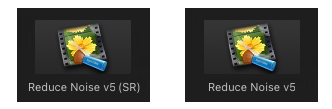
The Standard Version plug-in and new Second Revision plug-in look and work very similarly. They both do a great job of reducing video noise and flicker, restoring and improving footage. The filters work in the same way and the ways they should be adjusted are also alike. Most differences are hidden from sight, however, there are some important distinctions that we need to explain.
Differences in system requirements
The systems requirements of two current v5.4.2 plug-ins (traditional and SR versions) and also that of the older version 5.3 (traditional):
Neat Video 5.3 | Neat Video 5.4.2 | Neat Video 5.4.2 (SR) | |
Supported processors | Intel processors | Intel processors |
Intel processors |
Supported versions of macOS | macOS 10.9.5 or newer | macOS 10.13.6 or newer | macOS 10.15.6 or newer |
Supported versions of FCP X | FCP 10.0.4 or newer | FCP 10.0.4 or newer | FCP 10.5.2 or newer |
Neat Video 5.4.2 (SR) is the first version of the plug-in for Final Cut that natively supports the new Apple Silicon machines. It is a universal binary, so you can also use it on Intel machines too. Neat Video 5.4.2 (Standard Version) and earlier versions support only Intel processors, so those will only work on Intel machines (unless you run those via Rosetta on M1).
Changes in user interface
User interface changes are very subtle and should not cause much confusion.
First of all, the way you open up the main window of the plug-in has slightly changed. The new Options Window… button has replaced the Select to open drop-down menu.
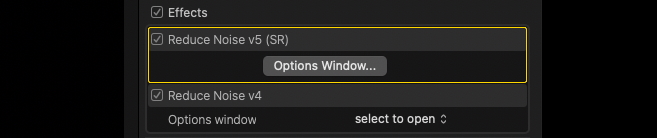
Unlike in older versions where the window of the plug-in was modal (you could not switch from that window back to Final Cut without closing the window of the plug-in), the window of Neat Video plug-in (SR) is not modal. This is a limitation of the new FxPlug4 interface of FCP and that may cause an inconvenience for the user if they accidentally switch back to Final Cut without closing the window of Neat Video.
The potential issues can arise from that in several possible scenarios:
- The user may accidentally switch back to Final Cut’s window without applying the effect to the clip (without closing the Neat Video’s window using its Apply button) and proceed to export.
In this case, the clip is not going to be denoised even if a noise profile has been built and filter settings have been adjusted.
It is necessary to actually apply those to the clip by clicking the Apply button in the window of Neat Video and in this way closing that window.
- The user may switch from Neat Video’s window to Final Cut’s window, change the selected frame in the same clip in the timeline or even go to another clip altogether and then switch back to Neat Video window possibly expecting some changes there.
The window of Neat Video will not reflect those FCP-side adjustments in this case and may suggest applying the changes already done in Neat Video’s window first to avoid losing those.
It is generally not a good idea to switch from Neat Video’s window to Final Cut’s window like that, without closing the Neat Video window via the Apply button first. To avoid any possible issues arising from that, we recommend completing the filter setup and clicking the Apply button in Neat Video before going back to the Final Cut’s window.
In case you have accidentally switched to Final Cut and Neat Video’s window has gone under the host application, there are a couple of ways you can bring it back on top. Firstly, you can click Neat Video’s icon on the Dock bar. Another option is clicking the Options Window… button in Final Cut’s effects panel (this will not open the second Neat Video’s window, but restore the one which was opened previously).
In future updates, we will try to find a better solution to prevent such interface/workflow inconveniences caused by this new limitation of Final Cut.
Converting existing projects
The Standard Version plug-in and Second Revision plug-in will now appear in Final Cut Pro as two separate independent video effects: ‘Reduce Noise v5’ and ‘Reduce Noise v5 (SR)’. Those are independent effects and therefore cannot be automatically used one instead of another.
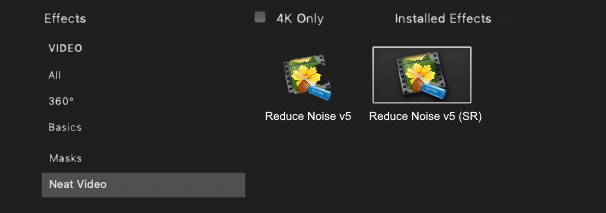
If you wanted to change your existing project from using the Standard Version plug-in to using the new Second Revision plug-in, then you would normally have to manually replace each instance of the Reduce Noise v5 effect in your project with a newly added and configured instance of the Reduce Noise v5 (SR) effect. You would want to do that in case you upgraded from an Intel-based Mac to a new Apple Silicon-based Mac and wanted to continue to use an existing FCP project originally created on that Intel machine.
To help you with such a transition, we have developed a project converter that can automatically replace instances of the older Reduce Noise v5 effect in your project with the equally configured instances of the new Reduce Noise v5 (SR) effect. It comes as part of Neat Video download package and gets installed together with the plug-in and can be found in the following location: /Applications/Neat Video v5 (SR) for Final Cut/Project Converter.app. To use the project converter you would do the following steps:
- Export an existing FCP project (with instances of the Reduce Noise v5 effect) into an XML file
- Start ‘Project Converter.app’ from /Applications/Neat Video v5 (SR) for Final Cut/
- Drag-and-drop that exported XML file into the window of the project converter
- Find the new converted version of the XML file saved by the project converter
- Import the converted version of the XML file into FCP and continue to work with that new version of the project, which now includes instances of the Reduce Noise v5 (SR) effect instead of Reduce Noise v5.